Please follow the below steps to add your Secure Display Station (SDS) to PERCEPT Cloud.
• You’ll need a computer that can access both the SDS web interface and PERCEPT Cloud.
• You’ll need to ensure the SDS has an active internet connection to communicate with PERCEPT Cloud services.
• Ensure that any firewall is configured to allow the SDS to reach PERCEPT Cloud. Refer to Annex 1 for requirements.
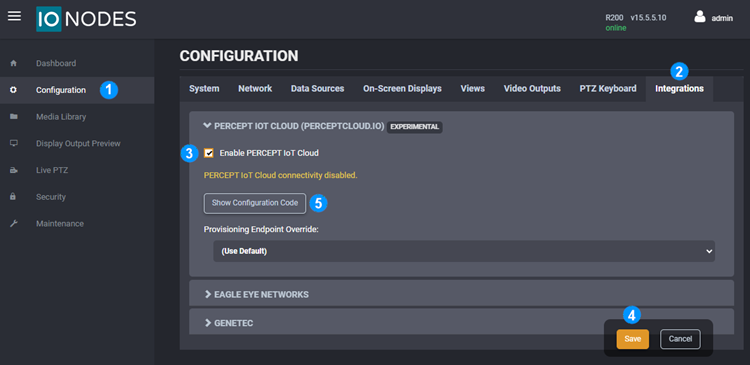
1. Log into the SDS web interface and open the Configuration page
2. Select the Integrations tab
3. Check the Enable PERCEPT IoT Cloud box
4. Save this configuration change
5. Click on Show Configuration Code
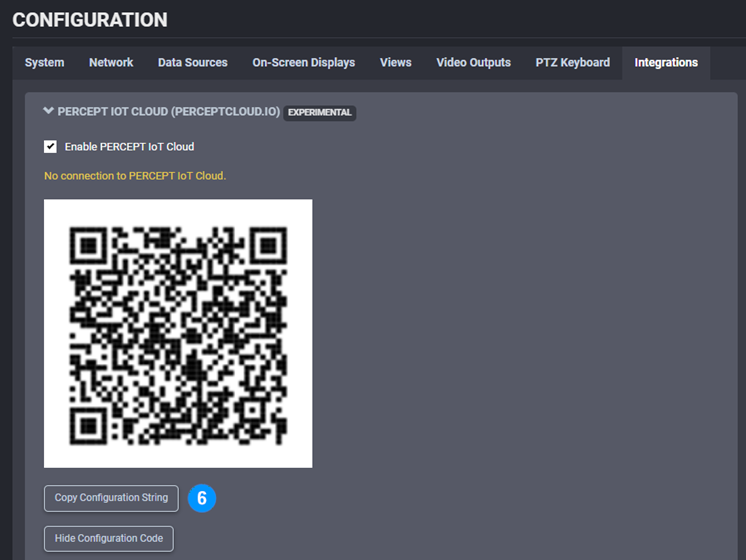
6. Click on Copy Configuration String
Log into PERCEPT Cloud. If you do not have a PERCEPT Cloud account, create one at perceptcloud.io before proceeding with the steps.
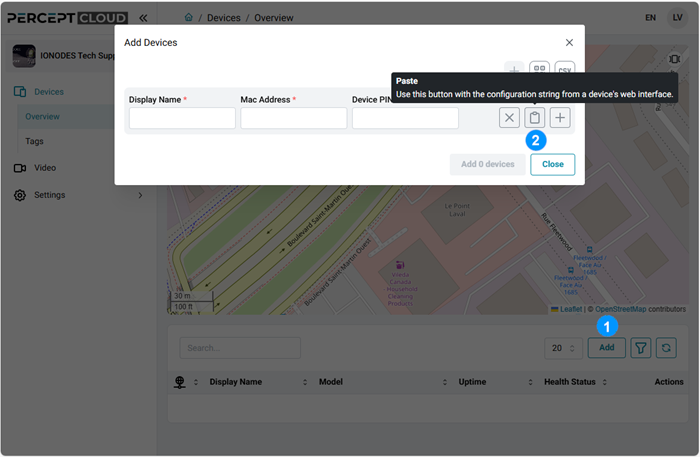
1. In your Organization’s Devices Overview, click Add.
2. In the Add Devices dialog, paste the configuration string that you copied from the SDS’ web interface.
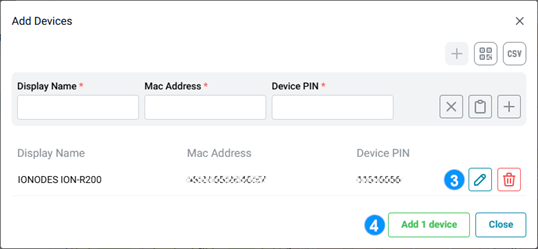
3. You can edit the auto-generated Display Name using the edit icon to provide a more meaningful name for the device.
4. Repeat steps 1 to 3 if you have more than one SDS to add in PERCEPT Cloud. Click on Add device once you have entered all your devices.
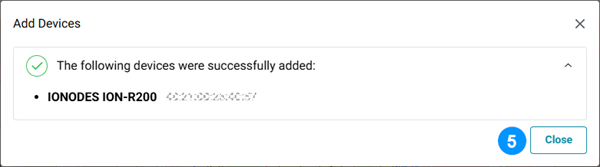
5. A confirmation dialog will indicate that the SDS have been successfully added. You may Close this dialog.
6. Note that the SDS may take a few minutes to complete their initial connection to PERCEPT Cloud before you can interact with them.
The following URLs must be allowed by your network for the SDS to be able to communicate with PERCEPT Cloud. Although most networks will allow outbound connections by default, some may require special configuration, contact your IT department if you are unsure.
| URL | Usage |
|---|---|
| msftconnecttest.com | This is a standard Microsoft URL test to detect which network interface(s) has internet access. |
| global-device-provisioning.api.east-us.perceptcloud.net | Communication between SDS and PERCEPT Cloud. |
| prod-east-us-iot-hub.azure-devices.net | Communication between SDS and PERCEPT Cloud. |
| prod-east-us-iot-hub-dps.azure-devices-provisioning.net | Communication between SDS and PERCEPT Cloud. |
| global.azure-devices-provisioning.net | Communication between SDS and PERCEPT Cloud. |
| perceptprodeastus.blob.core.windows.net | Used to transfer firmware / sysinfo files between PERCEPT Cloud and the SDS. |
| prodgleastus.blob.core.windows.net | Used to transfer firmware / sysinfo files between PERCEPT Cloud and the SDS. |
| *.argotunnel.com | Allows for remote HTTP access to the SDS. |
Access knowledge base articles and create support tickets through our online support portal.
Get SupportReach out to our sales team to learn more about our products and get your projects started.
Contact usSubscribe to our newsletters to receive the latest news on product enhancements, software updates, technical articles, company events and more.
General Newsletter OEM Products Newsletter