PERCEPT Body Camera, Genetec
Thu, October 17 2024
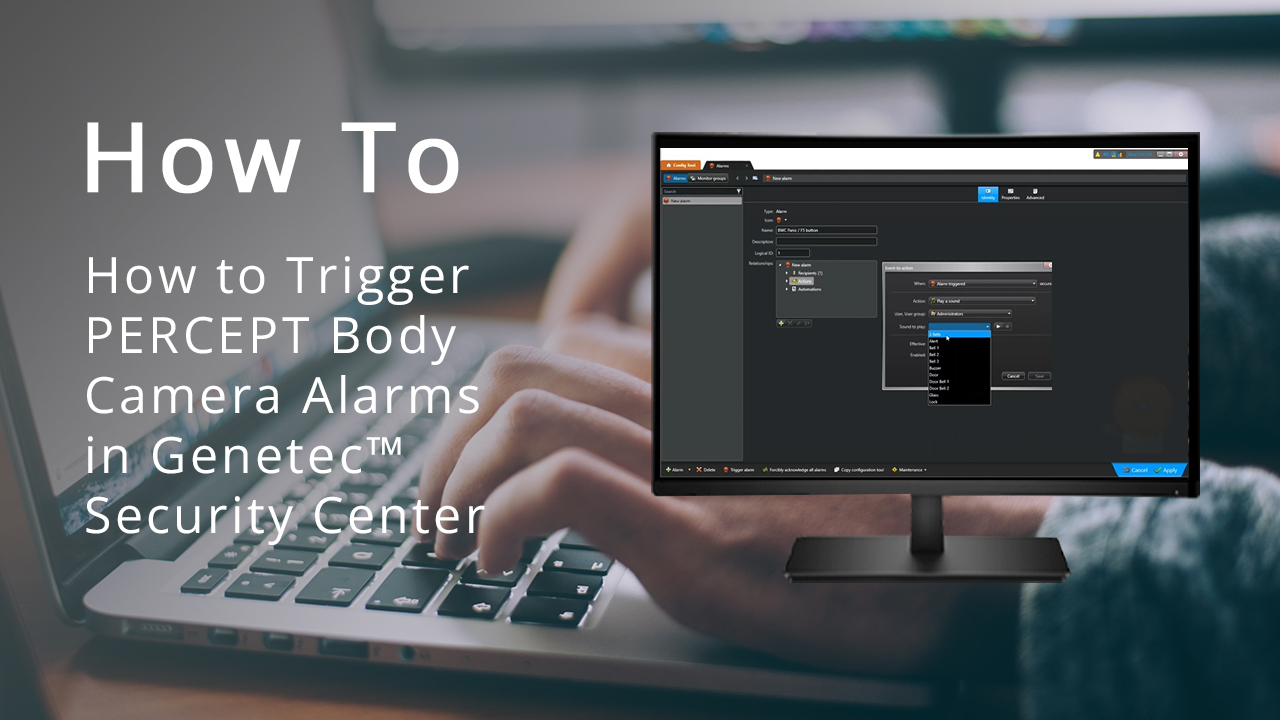
In our latest video, we delve into the seamless integration between the PERCEPT Body Camera and Genetec™ Security Center, demonstrating how to enhance security response times through automation. Using Genetec™ version 5.12.1, we’ll guide you step-by-step on how to set up alarms that trigger when the panic button on the PERCEPT Body Camera is activated. This simple process allows you to configure alerts and live video feeds with just the press of a button.
To get started, we navigate to the alarm’s configuration within the Genetec config tool. By adding a new alarm and specifying the administrator’s group as recipients, we can define actions such as audible alerts to be triggered when the alarms goes off. The integration ensures that the necessary personnel are alerted immediately, and we demonstrate how to test and save these configurations effectively.
The real magic happens when we set up the condition that triggers the alarm—the pressing of the front-facing panic button (F5) on the PERCEPT Body Camera. We use the automation manager in Genetec™ Security Center to link the button press to the alarm, ensuring a prompt response. When the panic button is pressed, not only does the Security Desk client emit an audible alert, but it also starts a live video feed, allowing operators to assess the situation in real-time.
Additionally, we showcase how this integration enhances operational efficiency by linking to Secure Display Stations (SDS). With the ability to display the body-worn camera’s live feed on dedicated monitors, security teams can maintain situational awareness at all times. This feature enables immediate visibility of critical events, streamlining the response process even further.
Curious to see how it all works? Head over to our YouTube channel for the full breakdown and learn how to make your security setup even smarter.
Access knowledge base articles and create support tickets through our online support portal.
Get SupportReach out to our sales team to learn more about our products and get your projects started.
Contact usSubscribe to our newsletters to receive the latest news on product enhancements, software updates, technical articles, company events and more.
General Newsletter OEM Products Newsletter